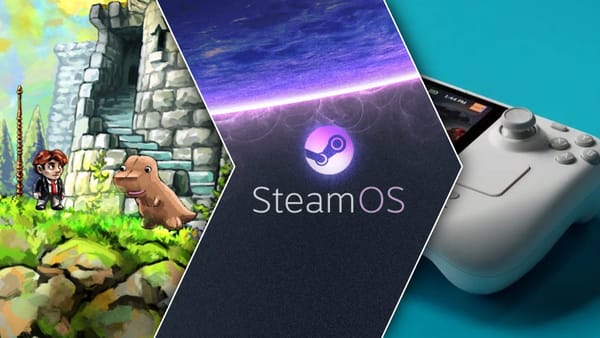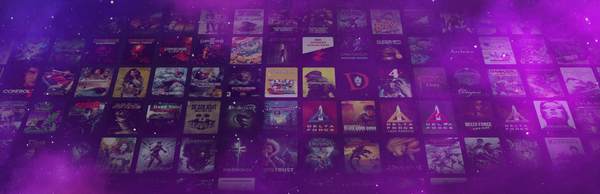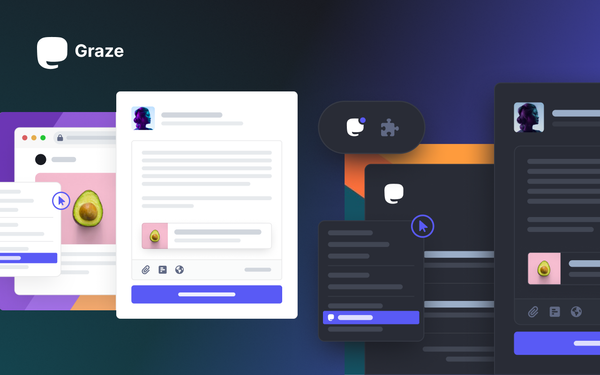12 Hidden Features of the Steam Deck

1 — Haptic Feedback Settings
You can change the intensity of the haptic feedback. What’s haptic feedback? You might know it by its other name: rumble. But where other controllers have a rumble motor like this, the Steam Deck uses linear actuators closer to what the DualSense or Switch Pro controllers have.
To change the feel of the rumble on deck, go to Settings → Controller → Calibration & Advanced Settings and then select Haptics Settings. Here you can raise or lower the intensity of the rumble. You can also disable game rumble by unchecking this box.
Now you’re playing Steam Deck with all the feels.
2 — Dead Zones
Stick drift is a real thing and dead zones are here to help. Go to Settings → Controller → Calibration & Advanced Settings and then on the Joysticks page, you can adjust the dead zone of each control stick. If you press Y on this screen, you can see the raw input data from the stick. Here we can see that my left stick drifts ever so slightly to the right.
By adjusting this range slider we can set our dead zone to compensate. But if you hate the idea of any joystick drift, you can pick up these hall effect joystick modules and replace them yourself!
3 — Desktop Mappings
You probably knew you can adjust the mapping of any button, stick, or trackpad on the Steam Deck using Steam Input, but did you know that you can customize how everything behaves in Desktop mode? Yep. Just go to Settings → Controller → Desktop Layout and hit Edit. This gives you access to the same Controller Settings menu you’re used to while playing any game and there are even community layouts you can pull from.
I’ve changed my right stick to some commonly used shortcuts. Pushing left on the stick works like the “back” button, and up on the stick works like ALT + tab.
And speaking of…
4 — Key Combos in Steam Input
You can map hotkeys to any button, stick, trackpad, or even virtual menu. You already knew that. But you can map multiple commands to a single button press. For example, if you want to have ALT + tab mapped to a single action on the controller, just find the button you want to map the command to, then add the key or action to it. Now, click this gear icon and hit “Add sub command.” Now assign the second key or action. Boom. The key combo is mapped.
You can add tons of subcommands, too. CTRL+ALT+Delete? You can do that. How about ALT+F4? Sure. Why not?
But that’s not all. You might have noticed there were two actually two options “Add sub command” and “Add extra command.” What’s the difference?
Well, subcommands are triggered when the parent command is activated. But extra commands allow you to trigger one command on a normal press and a different command on a long press (or any of the other options for input). So you can map the interact key to a short press of the X button and the reload key to a long press of X. It’s pretty handy!
5 — Developer Mode
Did you know there’s a hidden settings menu on your Steam Deck? It’s true! Go to Settings → System and check the "Enable Developer Mode" option. This will unlock the Developer menu in the Settings.
This is awesome and it’s totally safe to do. It’s especially useful if you’re experiencing poor WiFi performance on your 5Ghz WiFi network!
Go to System → Developer and then switch off the “Enable WiFi Power Management” option.
But one of the things I appreciate most about being in Developer mode is that the power menu has a new option: Restart Steam. This is exactly like it sounds. It restarts Steam. I have found this handy on more than one occasion if I was experiencing a glitch in game mode.
6 — Trackpad Typing
One of the most awesome parts of the Steam Deck is the virtual keyboard. You can bring up the keyboard at any time by holding STEAM and pressing the X button. Boom. There it is. But there’s a not-so-well-known way to type super quickly on Deck. You can actually use each touchpad to control a cursor that lets you pick the key you want. Once your cursor is over the key you’re looking for, you can press in on the trackpad and you’ll type that key into your input field. It takes a little practice but it’s so much faster than using the analog stick or d-pad to hunt and peck for letters and I simply can’t go without trackpad typing anymore.
Plus, you have access to a full emoji keyboard as well as Steam emoticons built right into it. It’s awesome.
7 — Soundtracks in QAM
You probably know that your Steam Library is not only limited to games. You can get a ton of software through Steam. Stuff like Godot Game Engine, Aesprite, and other awesome stuff. But you can also buy music through Steam.
I own a ton of soundtracks for some of my favorite games. Stuff like Undertale, Portal, and Half-life: Alyx are just a few examples. Well, in the latest Steam Deck beta, you can open up the Quick Access Menu and select the Soundtracks icon, then hit Browse Soundtracks. Pick some music to play and then you can control the playback of your music through the Quick Access Menu!
Now if only games knew Steam was playing music and they mute their own music, that would be great.
8 — Remote Play Together
Multiplayer is at the heart of PC gaming. And the same holds true for Deck. Hit the Quick Access Menu and go to the Friends tab. Highlight a friend and then hit “A” and you can chat with them using the same Steam Chat UI you know and love on desktop. But if you hit the Start button instead, you can select the “Find Games to Play Together” option. Then, you’ll see a list of games you have in common with that friend!
You can even start a Remote Play Together session by launching any RPT-compatible title. Once the game has started, open the QAM, select the Remote Play Together tab and create a session. Choose “Add Friend” and select one and now you’re ready to play!
9 — USB Drive
You can use an USB drive to store your games. First, plug your drive into your PC. Open up the “Disk Management” utility on Windows (if you’re on Linux, use KDE or GNOME’s Partition Manager). Find the drive and select “Delete Volume…” this will delete EVERYTHING off the drive so be careful.
Next, plug your USB drive into your Steam Deck. Using a powered USB C hub is recommended so you can charge your Deck with your drive connected.
Now, go to desktop mode, open Konsole, and you might want a keyboard and mouse for this part. Run this command to create a password for your desktop user account. You won’t see anything when you’re typing.
Open “KDE Partition Manager” and enter the password you just set up. Find the drive, click New, and then select “ext4” as the filesystem.
10 — Built-in Button Chords
There are tons of built-in shortcuts and key combs that can save you time and headache. We’ve already talked about how you can bring up the virtual keyboard with STEAM+X, but there are others, too. Like, did you know you can take a screenshot by pressing STEAM+right bumper? Yep. It saves to the Media section and you can then upload it to the Steam Cloud.
But you can also hold STEAM and the Left Bumper to bring up a magnifying tool. Use the right trackpad while holding down these magnify buttons to move the magnification and your cursor around the screen! This is great for games like Civilization or Command & Conquer!
11 — Button Prompts
Did you know that hooking up controllers changes the button prompts in game mode? Put your controller into pairing mode and then go to Settings → Bluetooth. Scroll down to “Available to pair” and you should see your controller appear. Steam should then automatically recognize the type of controller and it will start showing you the appropriate button prompts.
Bonus fact: if you connect a DualShock 4 or DualSense controller, you can use the trackpad as a mouse and even enable gyro aim in games!
12 — Force Resolutions on Per-game Basis
You can force resolutions on a per-game basis. Find a game in your library, click the gear icon, then choose Properties. From there, select General and go to Game Resolution. Default corresponds to the system resolution, Native is your display's native size. Or you can select one of the common display sizes. This includes a higher resolution than your display! This allows you to effectively super-sample games on your SteamOS machine!