Beginner's Guide to Linux | Choosing a Distro
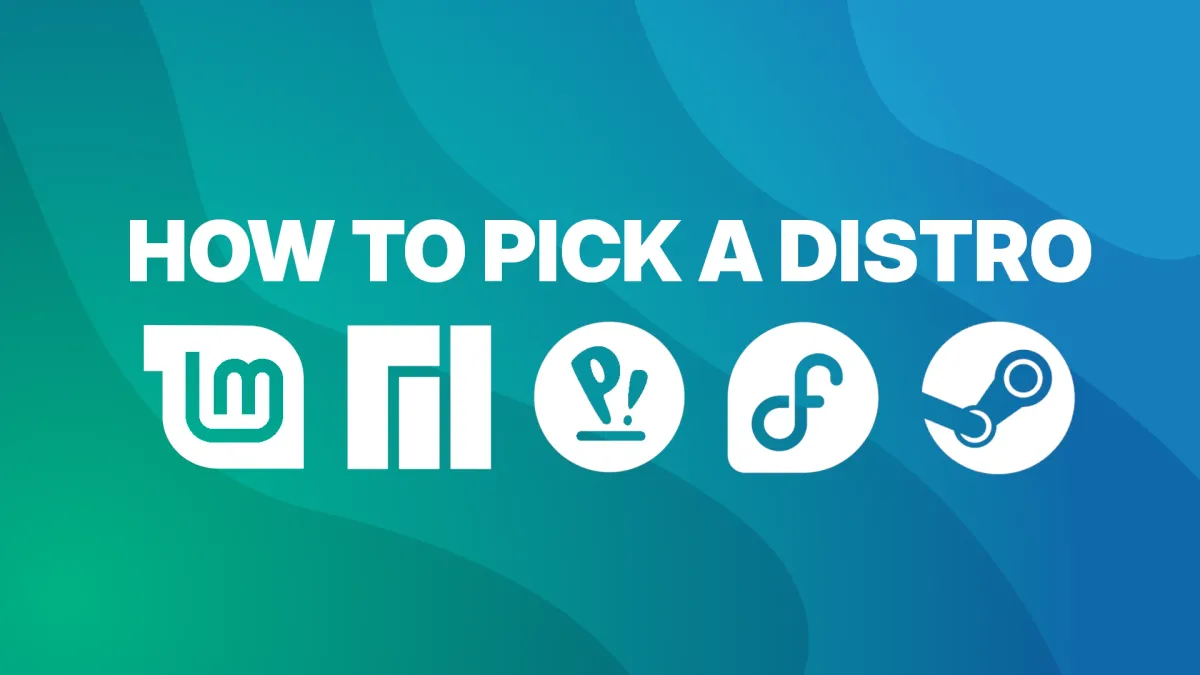
I have this sense that the whole digital world is about to change. Perhaps it’s got something to do with Windows 11 crumbling beneath everyone’s feet? Perhaps it’s the reality that proprietary software is a weapon that is being used to manipulate, coerce, and harm us. Social media being an instrument of psychological warfare against it’s own users. Perhaps it’s something else. But it seems people are realizing that big software vendors cannot be trusted. Microsoft, Google, Apple, Meta, Amazon…
I’ve witnessed this sea change on Reddit, I’ve heard more and more people asking about how to install Linux, which distro should they choose, and why?
But anecdotally, I’ve seen the people around me starting to take their privacy seriously, too. I’ve seen friends join Signal without me even asking them to. I’ve watched as folks fumble with trying to installing Linux themselves. And if this is you, if you’ve had trouble installing Linux in the past, I’ll walk you through the process.
We’ll take it slow and figure it out together.
There are two things you should consider when you’re deciding which distro to use:
- What do you need to do with your computer?
- What hardware do you have?
Your answers to these questions will inform which distro you select. And don’t worry, I’ll have recommendations based on the most common answers.
What do you need to do with your computer?
Creativity
If you use the Adobe Suite (stuff like Photoshop and Illustrator), there aren’t really great drop-in solutions… and I suspect that this is the reason many folks don’t switch to Linux more readily.
There are excellent alternatives, but none of them are simple one-to-one replacements… so there will not only be the hurdle of learning a new OS, but also learning new productivity software. And if those obstacles come between you and doing your job, it’s understandable that you’d be hesitant to give it a shot.
I’ll have a dedicated section at the end of this article all about alternatives for desktop software.
Productivity
If you use the Microsoft Office suite, you should have no issues. LibreOffice exists and it’s a nearly 1-to-1 replacement for Microsoft Office. There’s also Office365, Google Drive, and self-hosted options like Nextcloud that deliver stellar support in your browser.
Gaming
If you’re a gamer and you’ve got a library on Steam, GOG, or Epic, you’re in luck. Most games work pretty much as well—if not better—on Linux than on Windows.
The huge, giant asterisk being if you play an online game that goes out of its way to prevent Linux users from playing. Titles like Fornite, Apex Legends, and others—where the developers have deliberately blocked Linux players for dubious reasons—just aren’t available.
But there are a bunch of other online games that do have Linux support. Marvel Rivals, Counter-Strike 2, Helldivers 2, Sea of Thieves, Halo: Master Chief Collection, and many more work just fine.
If you’d like to know if your favorite games work, you can check out areweanticheatyet.com for the latest support information.
Web Browsing
The major web browsers are here. Chrome, Firefox, and even Edge are available and offer complete feature parity on Linux as they do on other platforms. So you have nothing to worry about when it comes to the web.
What hardware do you have?
NVIDIA GPU
My recommendation for NVIDIA GPUs is to stick with something like Pop!_OS or Linux Mint. The differences between the two are going to be mostly aesthetic. Honestly, look at these two screenshots and choose the one you prefer.
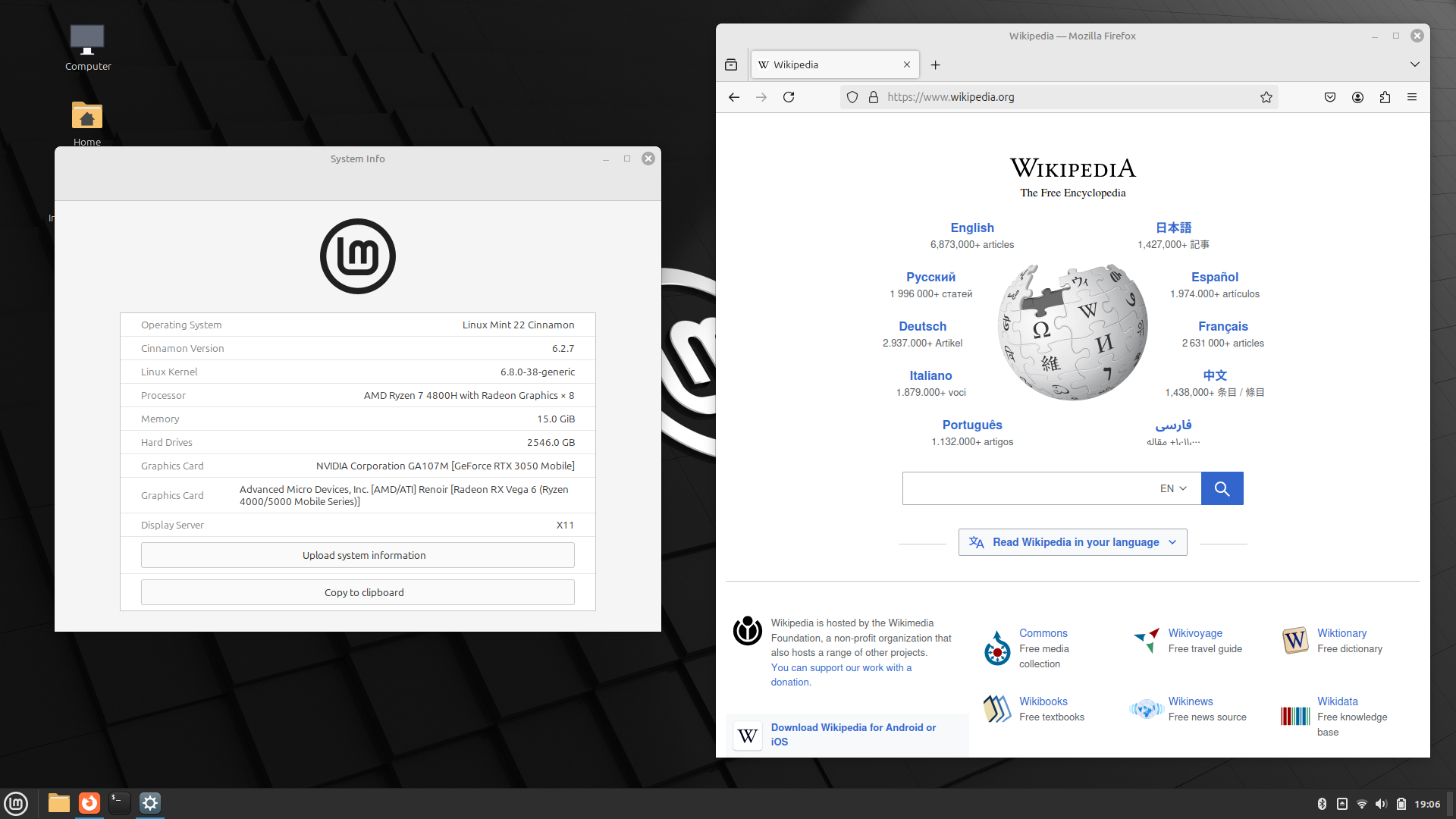
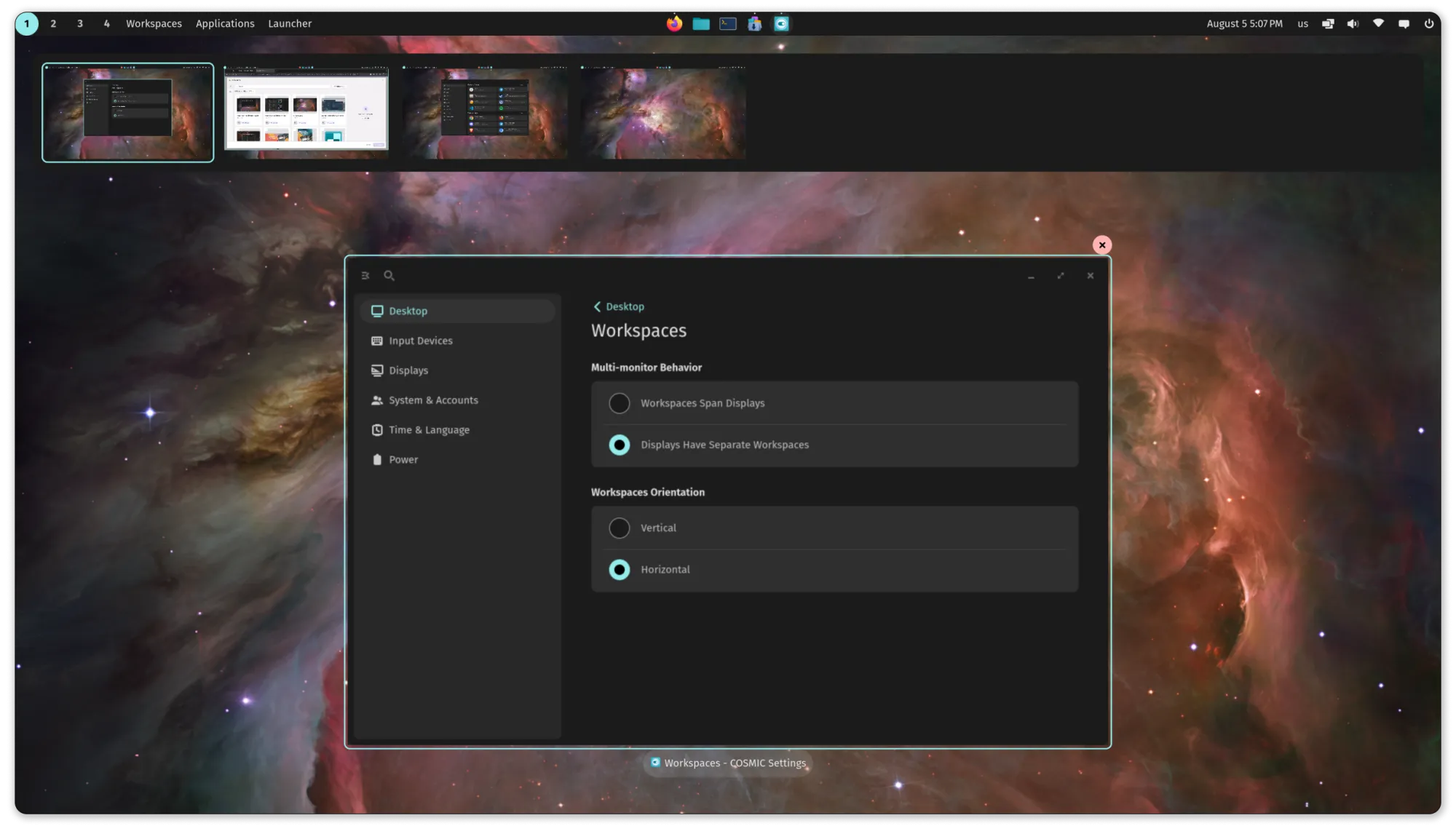
First: Linux Mint 22 (credit Wikipedia), Second: Pop!_OS (credit System76)
AMD and Intel GPUs
If you’ve got an AMD or Intel GPU, you have other options. Pop and Mint will work just as well, but there AMD and Intel GPUs have much better driver support on Linux than NVIDIA does, so you could choose something like Fedora or Manjaro.
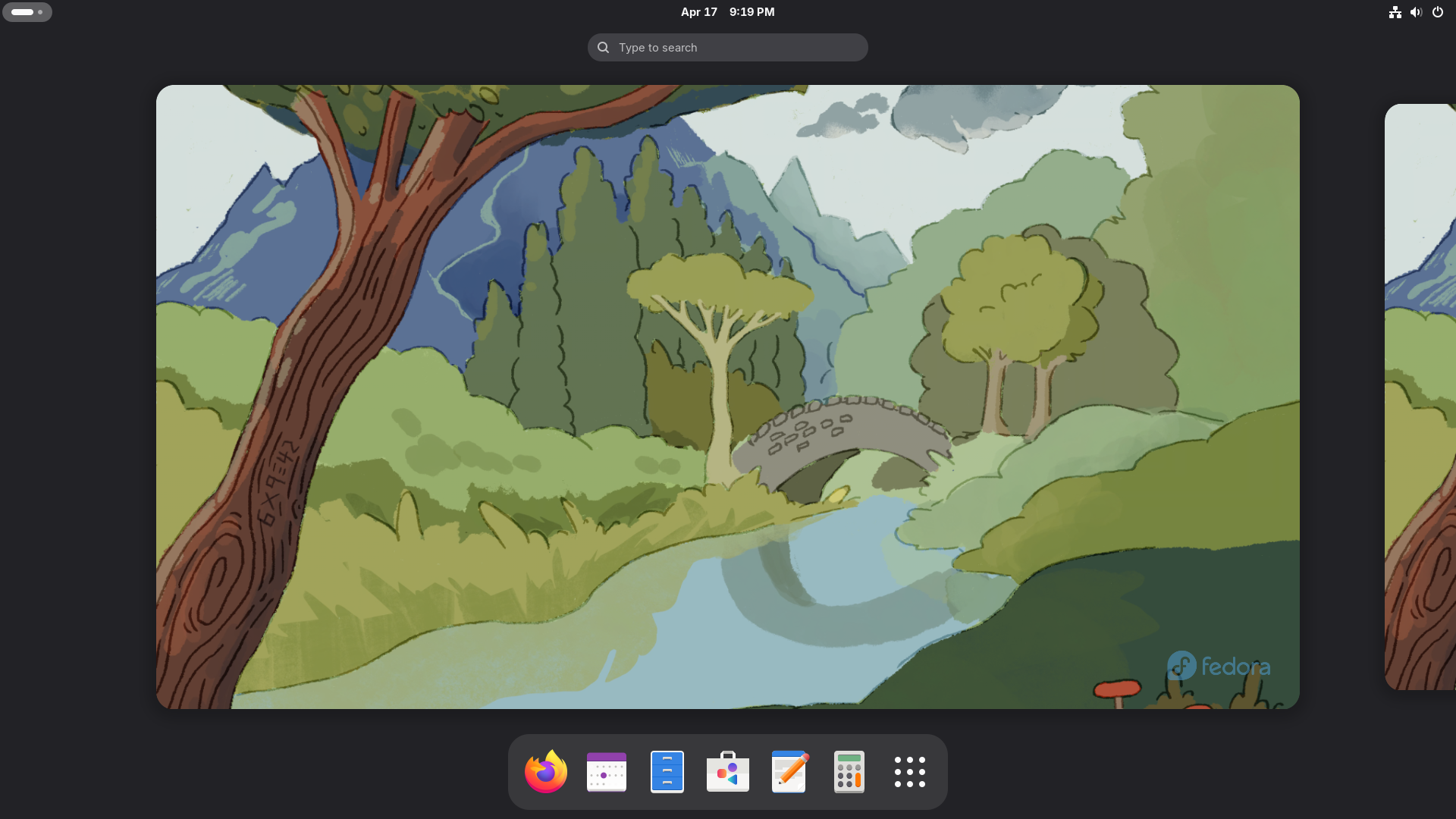
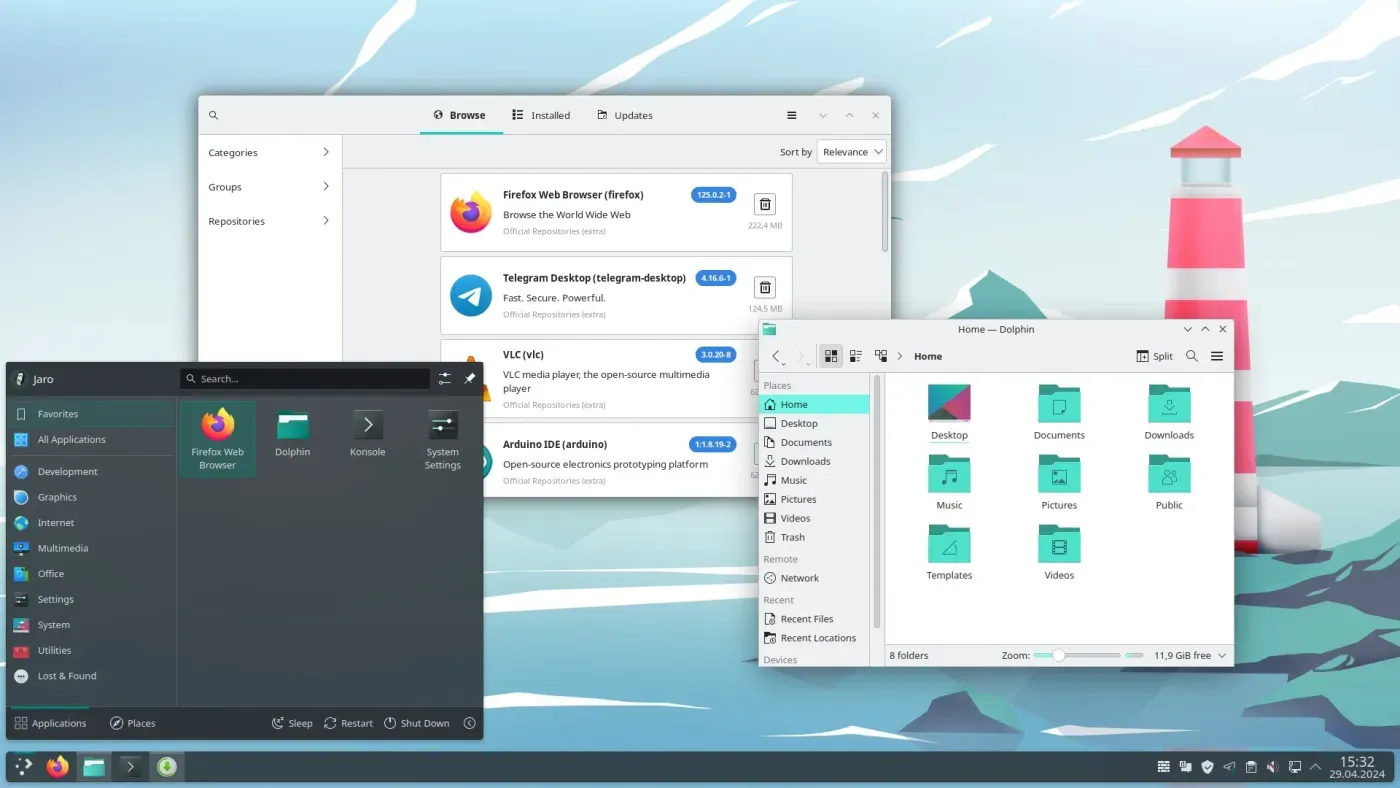
First: Fedora 42 (credit Wikipedia), Second: Manjaro (credit Manjaro)
You’ll notice that Fedora and Manjaro look fairly different. This is because, by default, they use different Desktop Environments. Fedora uses GNOME by default, while Manjaro uses KDE Plasma.
The secret is, though, you can get pretty much any Desktop Environment on any distribution. It’s one of the more fun things about Linux.
But that means that, in reality, when it comes to picking a distro… the biggest difference is not the desktop. Nope. It’s how you install your software.
Package Managers
Coming from the Windows world, you’re probably used to going to a website, downloading a .exe, installing it, and then launching the app. While that’s considered normal in the Windows world. It’s also boggles my mind.
You’re just going to download and run a random executable from the Internet?
That’s b-a-n-a-n-a-s.
No, on Linux, we use what’s called a “package manager.” Software packages are installed via the package manager and these packages are created by the distro maintainers. This gives us an extra level of confidence that things are on the up-and-up.
And most distros have their own package managers. Fedora uses dnf, Pop uses apt, and Manjaro uses pacman. These managers let you install software at the Operating System level. pacman-based distros tend to have newer sofware versions than dnf-based ones. dnf distros, in turn, tend to have newer software than apt-based ones. This is a generalization of course, but I’ve personally found it to largely hold true.
The result of this, though, is that apt-based distros are usually the most stable and have great longevity. So if you want something that you don’t need to update that frequently, then Pop or Linux Mint will be great for you.
Recommendations
| Distro | Use Case | Packages | GPU Support |
|---|---|---|---|
| Linux Mint | New Users, Creativity, Productivity, Web Browsing, Gaming | apt, flatpak | AMD, Intel, NVIDIA |
| Manjaro | Creativity, Productivity, Web Browsing, Gaming | pacman, AUR, flatpak, snap | AMD, Intel, NVIDIA |
| Pop!_OS | Creativity, Productivity, Web Browsing, Gaming | apt, flatpak | AMD, Intel, NVIDIA |
| Fedora | Creativity, Productivity, Web Browsing, Gaming | dnf, flatpak | AMD, Intel, NVIDIA |
| Bazzite | Gaming | flatpak | AMD, Intel, NVIDIA |
| ChimeraOS | Gaming | flatpak | AMD, Intel, NVIDIA |
| SteamOS* | Gaming | flatpak | AMD |
*SteamOS is currently only officially supported on the Steam Deck and Legion Go S.
Alternatives
Very few of these options will be a simple, drop-in replacement for your existing workflow. You might get close, but there will be a learning curve. Keep in mind that, often times, this is by design.
The developers of proprietary apps like Photoshop want to keep you a prisoner paying customer. With that in mind, they deliberately and continuously make their apps harder to switch away from. This means that the sooner you make the switch, the easier it will be!
Adobe Photoshop
If you use Adobe Photoshop for your work, there are a few alternatives. Krita is the closest I’ve found to a feature-rich alternative. There’s also GNU Image Manipulation Program which is stable, robust, and recently had a large update that should make it more familiar for Photoshop refugees.
Adobe Illustrator
My favorite vector editor has got to be Inkscape. While the workflow compared to Illustrator is dramatically different, it’s a capable (and not to mention standards-compliant) vector editing application.
Adobe Premier
If you have been editing in Premier for a long time, do yourself a favor and switch to DaVinci Resolve. There’s a no-charge version of the Oscar-winning software and it’s so much better, more stable, and more intuitive than Premier. It’s to the point where Premier feels like a toy in comparison.
There are also open source alternatives like KDenLive which is what I used for my channel from 2014 until 2021.
Adobe Audition
There are a few alternatives for Adobe Audition on Linux. One of the most popular is Audacity. While it gets the job done, I’ve found that its UI/UX is clunky at best. Ardour is another option, but it’s more of a Digital Audio Workstation rather than an audio editor.
Finally, there’s OcenAudio which offers a similar interface and use case, though it’s not open source.
3D Design
Blender is an amazing, award-winning 3D creation suite that can do most of the things other 3D design software can do.
