GAME CHANGER: Epic Games Store on Your Steam Deck!
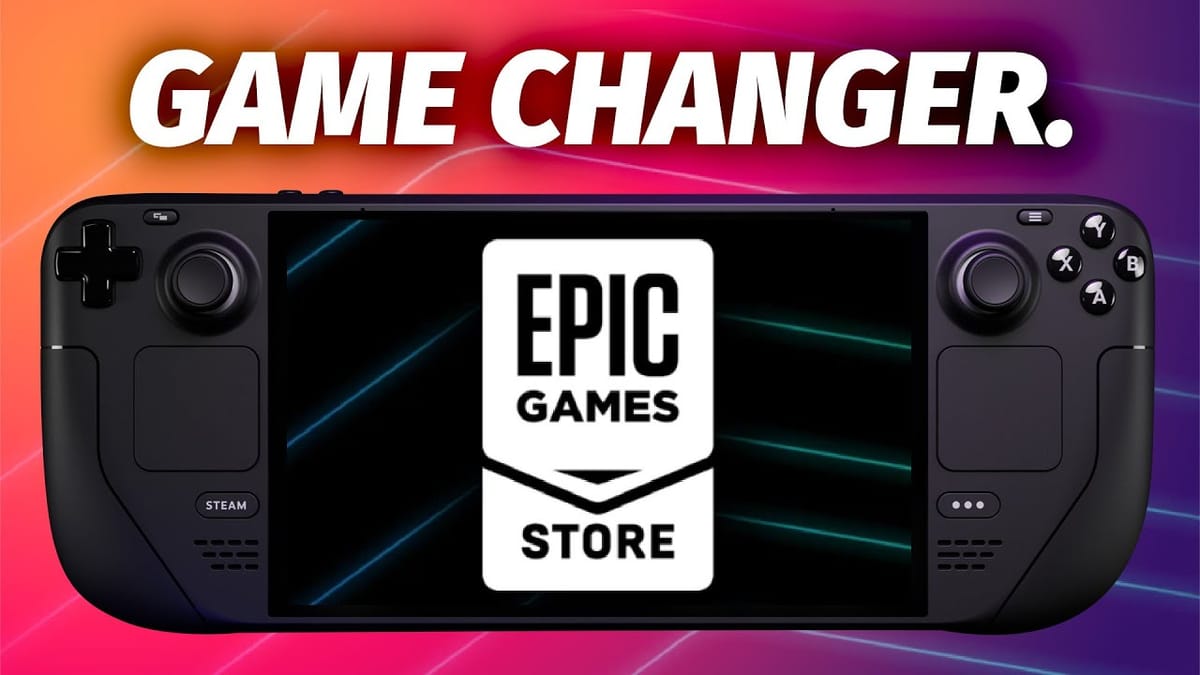
Whether we like to admit it or not, most of us have an Epic Games Store (EGS) account. If you're like me, it's exclusively because of the free games—and for no other reason. But what if you want to play those free games on your Steam Deck?
Thanks to the efforts of Eben Bruins and team, we now have an amazing tool that integrates your EGS library directly into Game Mode on your Deck. It's called Junk Store, and it's a plugin for the Steam Deck that's as aspirational as it is polished.
This tutorial consists of three steps:
- Installing Decky Loader
- Installing and configuring Proton GE
- Installing Junk Store and setting up your games
If you've already completed one or two of these steps, feel free to skip ahead using the chapter markers in the video timeline.
Step 1: Installing Decky Loader
1.a Set SteamOS Password
Start by switching to Desktop Mode. Press the Steam button → Power → Switch to Desktop.
Once on the desktop, you’ll need to set a password for the SteamOS user. This user is not the same as your Steam account.
- Open the Start Menu and search for Console.
- Type the command
passwdand hit Enter.- If prompted for your current password, enter it.
- If not, just enter a new password and retype it when prompted.
Note: Use an external keyboard if needed. To access the virtual keyboard, hold the Steam button and press X.
1.b Install Decky Plugin Loader
- Open Firefox and go to https://decky.xyz.
- Download the installer from the top-right corner.
- Open your File Manager and find the file in the Downloads folder.
- If the filename ends in
.desktop.download, rename it to remove.download.
- If the filename ends in
- Double-click the file.
- Click Continue on the warning dialog.
- Enter the password you just created.
- Choose the Release branch when prompted.
Step 2: Install Proton GE via ProtonUp-QT
2.a Install ProtonUp-QT
- Open the Discover Store on your Steam Deck.
- Search for ProtonUp-QT and click Install.
- A progress bar will appear in the bottom left corner.
- Once installed, close the Discover Store.
2.b Install the Latest Proton-GE
- Open ProtonUp-QT from the Start Menu.
- Make sure “Install for” is set to Steam.
- Click Add Version.
- Choose the latest version of Proton-GE (e.g., GE-Proton 7-97 or newer).
- Click Install and let the process complete.
- Once finished, close ProtonUp-QT.
2.c Return to Gaming Mode
Click the Return to Gaming Mode icon on your desktop or go to Start → Shutdown → Log Out.
Step 3: Install and Configure Junk Store
3.a Install Junk Store Plugin
- Open the Quick Access Menu (three dots button).
- Go to the Plugins section.
- Click the Shop icon (top right).
- Search for Junk Store and click Install.
3.b Install Dependencies
- Select Junk Store from the plugins menu.
- Click Install Dependencies.
- Then click Install Proton EasyAntiCheat and Install Proton BattlEye Runtime.
- Once both are complete, press Reload Script.
- Both EAC and BE buttons should now be disabled—this means success!
- Press B to exit.
3.c Log in to Epic Games Store & Install Games
- Open Quick Access Menu → Plugins → Junk Store → Games.
- Log in with your Epic account.
- Once logged in, you’ll see your library.
- Select a game, choose Install, and start playing!
Your EGS games will now appear in the Non-Steam section of your library.
Why This is a Game Changer
Installing EGS games on Steam Deck used to be a real hassle. But with this plugin, managing your Epic library is incredibly straightforward.
Not only does Junk Store currently support the Epic Games Store, but a GOG integration beta is also available for patrons—and it should be available to everyone soon. Personally, I have a much larger GOG collection, so this is exciting news.
Let me know in the comments what other platforms you’d like to see supported!
Other Plugins to Try
Now that you have Decky Plugin Loader installed, you’ve unlocked a wide array of other powerful tools. A few of my favorites include:
- SteamGridDB: Manage custom artwork for your games, especially non-Steam titles.
- DeckMTP: Connect your Steam Deck to your PC via USB to transfer files like you would with an Android phone.
The Decky community is full of talented developers solving real problems for Steam Deck users.
Final Thoughts
I believe Decky is an essential utility for any PC gamer transitioning to Steam Deck.
