Hands-on with the Legion Go S w/ SteamOS

So, as I was finishing up my thoughts of the Legion Go S w/ SteamOS, I went to find the manual for this device only to discover that Lenovo has apparently de-listed the SteamOS version from their site. It's still available from BestBuy, though!
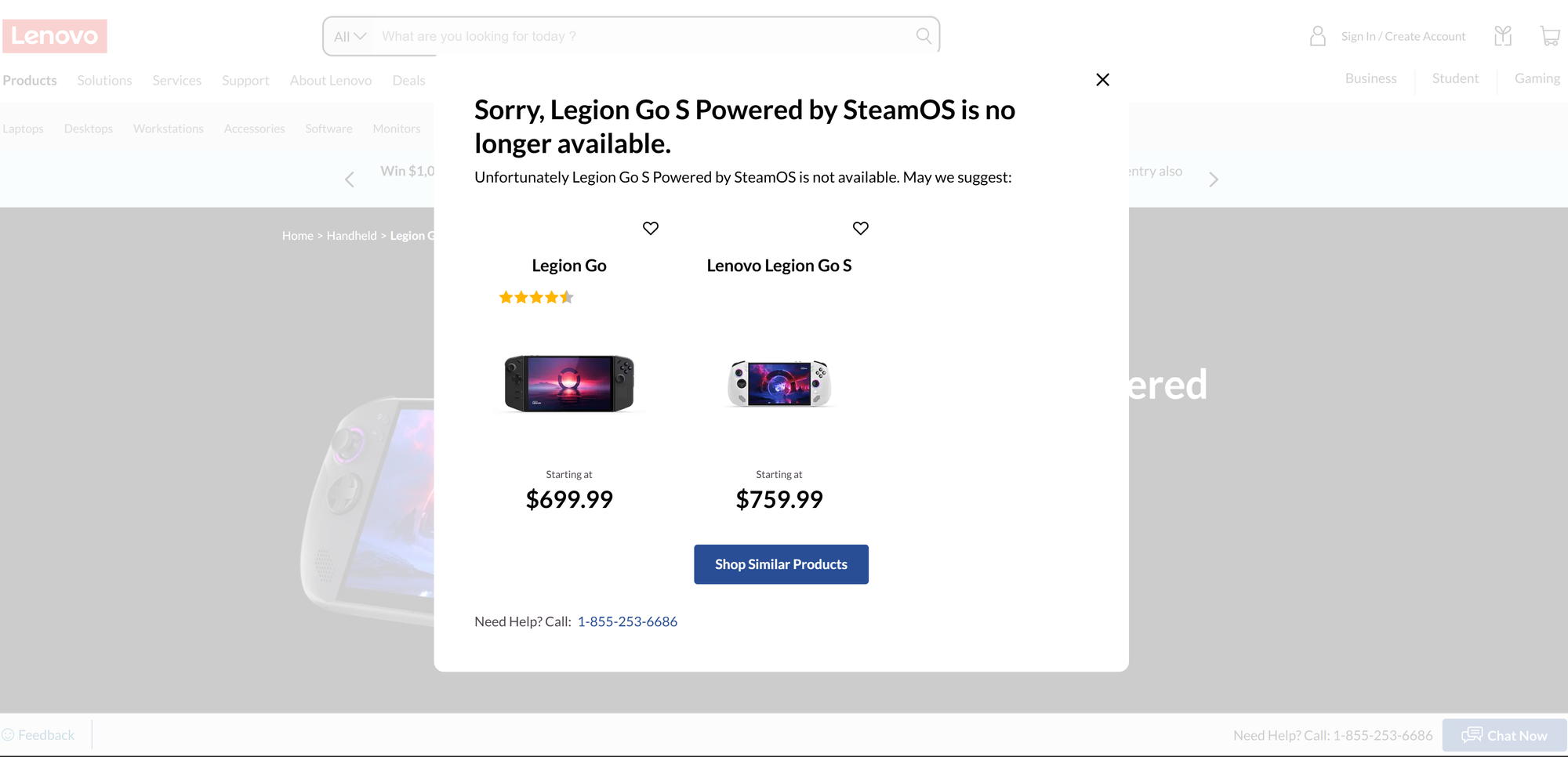
I reached out to Lenovo for comment and have yet to receive a firm answer. However, I was told that it "might be out of stock at the moment."
If they get back to me in a timely manner, I'll update this post with their quote.
Unboxing
Unboxing the Legion Go S with SteamOS was an identical experience to the Windows variant. It's got the same while/holographic sleeve, the same dense protective foam.
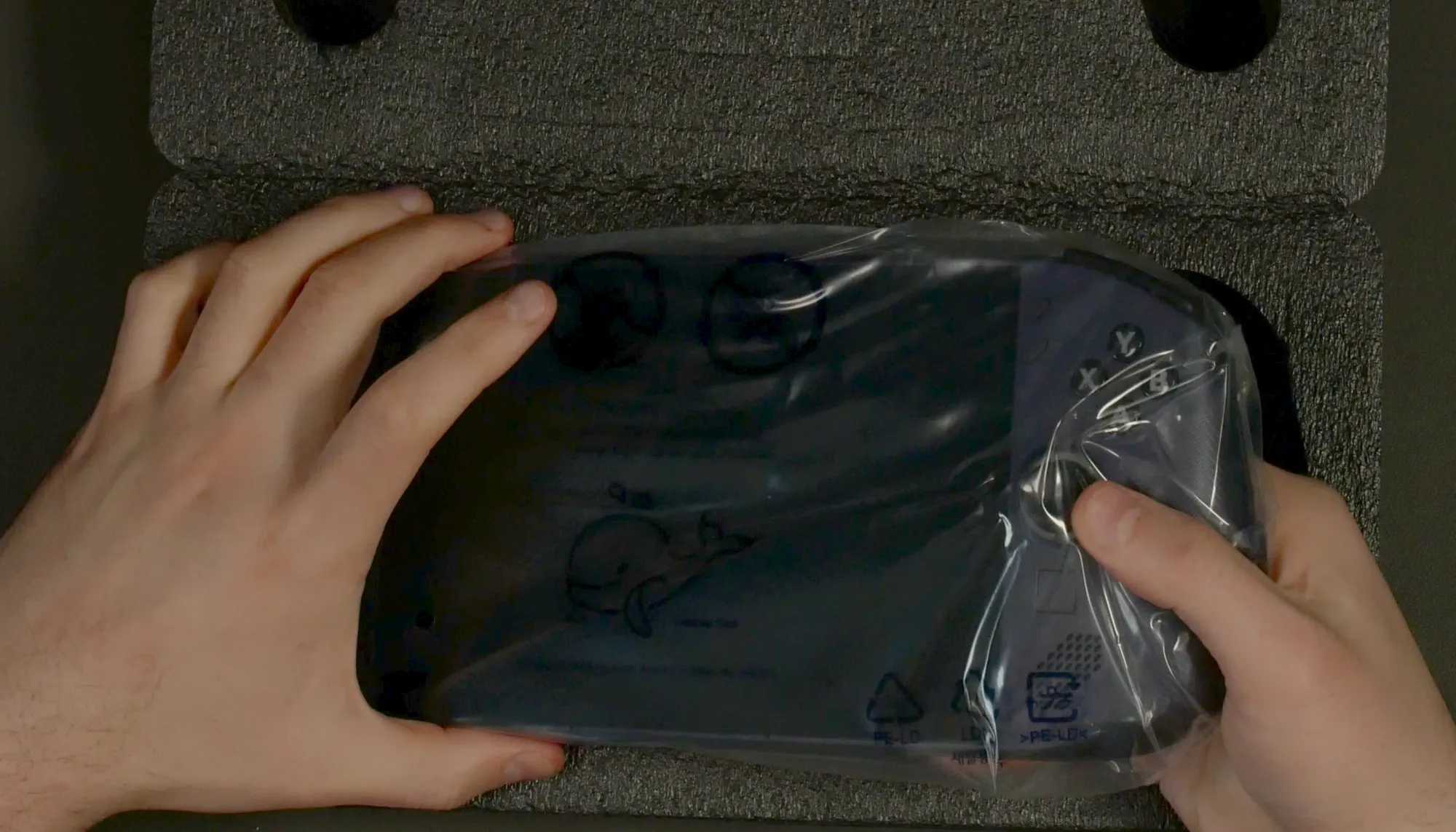
The only indication this is the SteamOS version is a sticker on the outer box.
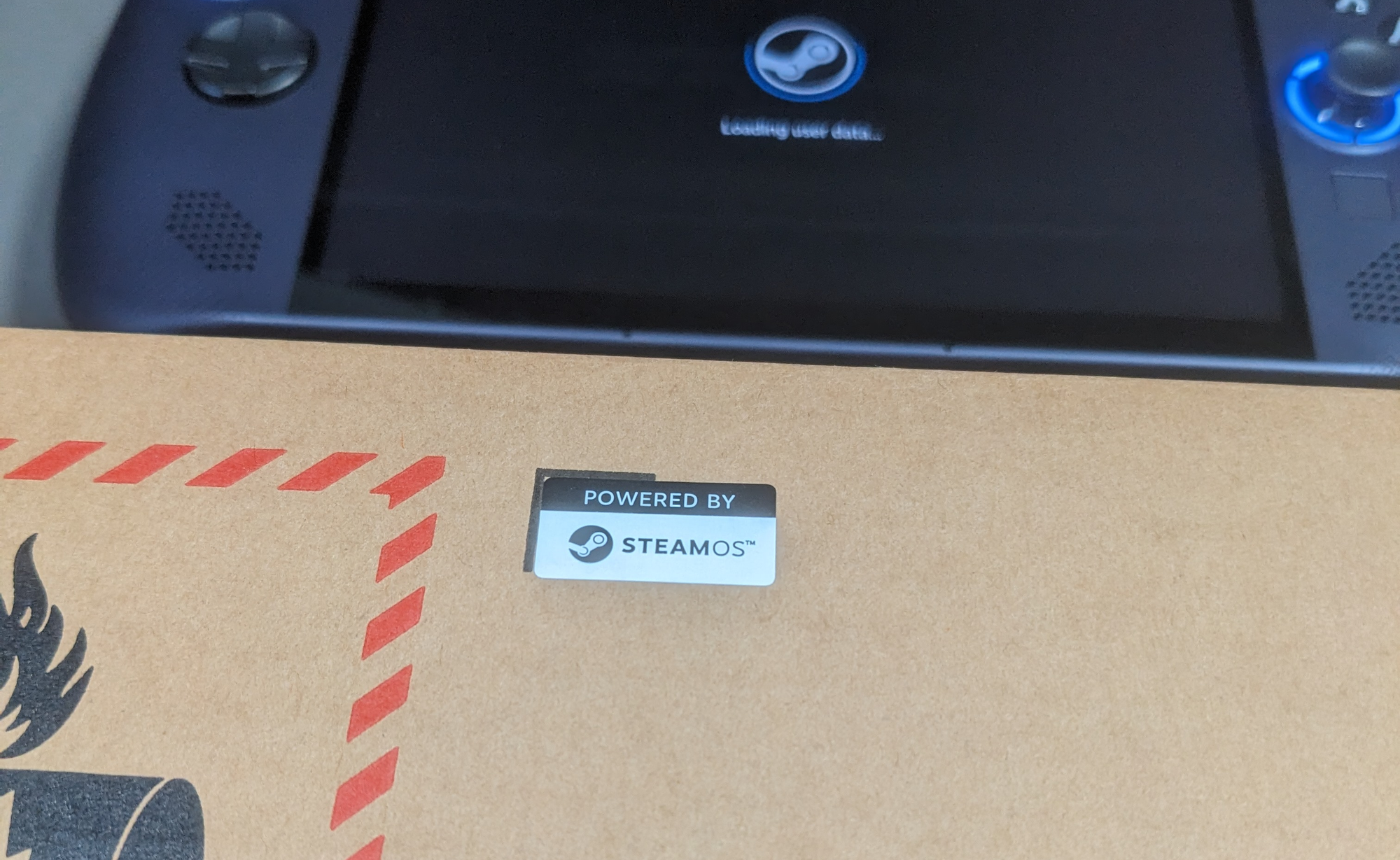
Out of Box Experience
Setting up the SteamOS Go S was fairly simple. The first step is to wake up the battery which appeared to be in a battery protection mode. To do this, just plug in the power supply and then attach the USB C cable to the device.

It then woke up and took about 25-30 seconds to show the UEFI screen.
The setup process begins with the typical Language and Time Zone options, then selecting a WiFi network. After I selected the WiFi, the device started a SteamOS upgrade that took about a minute.
From there the device restarted and I needed to go through the Language/Time Zone selection screen. It did remember my WiFi network, though.
Then it came to the login screen. I used my phone to scan the QR code but the device got stuck at the "Loading user data..." page for a while. So I restarted the device and had to sign in again.
No big deal.
Immediate Differences
So you may have seen my previous experience with the Legion Go S with Windows and how I installed the Steam Deck Recovery Image on it.
My SteamOS experience on the Windows variant was interesting. First of all, the controller didn't register any keypresses until the initial SteamOS update had finished. And even after the update, the trackpad did nothing at all.
With the SteamOS version, the buttons worked right out of the box, as did the trackpad.
Besides the different color of the chassis and the Steam logo for the Home button, this device seems practically identical to the Windows version. And that’s good because it’s a great device.
Hardware
Lenovo shipped me the higher-end model for review.
CPU | AMD Ryzen Z1 Extreme 8 cores/16 threads |
|---|---|
GPU | Radeon 780M graphics RDNA 3 w/ 12 compute units |
RAM | 32GB LPDDR5X - 6400MHz |
Storage | 1TB NVMe SSD |
Display | 8-inch 1920x1200 Resolution 120 Hz Refresh Rate IPS touchscreen panel |
A Few Quirks
I’ve noticed that the ambient light sensor is extremely sensitive and it will change the backlight quite rapidly in certain conditions.
Also, the vibration motors feel pretty decent, however certain vibrations can cause a very loud, very startling buzzing noise. See the video below:
RGB Control
Maybe I’m just stupid, but I cannot for the life of me find the RGB controls for the thumbstick LEDs. There simply does not exist a native way to control these lights. I’ve consulted the official manual and it clearly states:
Joystick light
The joystick light features RGB lighting and exudes a strong gaming style. When you turn the console on, you light up the joystick light around the left and right joysticks.
In STEAM MENU → Settings → Controller, you can tailor the joystick light to your preferences.
Yet there exists no settings for the RGB where the manual says it should be. Besides, I believe it makes way more sense to put such controls either in the QAM under the Quick Settings tab or in the Steam Input configurator. I'd love to be able to have a specific LED color applied when in a given action set.
And yes, I’m running the latest stable build of SteamOS as of writing.
Battery Life
I've been playing a bunch of titles (Doom: The Dark Ages, Doom: Eternal, Burnout Paradise: Remastered, Spelunky, and more) and I've found that with the heavier titles (the Doom games) I've never gotten more than two and 1/4 hours out of the battery.

Burnout Paradise gave me closer to (but not exceeding) three hours.
And the indie games I played including Spelunky positively sipped power.
The Gaming Experience
While this device is definitely a powerhouse (and it's easily the best handheld I've ever tested), I've gotta say that it's best suited for lighter fare that don't tax the system.
The fan can get incredibly loud and it often interferes with the audio. I do enjoy playing games on here, but I've resorted to headphones on more than one occasion because of the fan noise.
In lighter games – read: mostly indies – the fan doesn't often spin up. Or, when it does, it's not as fast or as loud.
However, it's great to see non-Valve handhelds shipping with SteamOS and I'm excited to see how this OS continues to support the hardware. Since I've had the device in-hand I believe I've seen at least two stable channel updates with fixes and features coming down the pipeline.
Conclusion
Other than a few hardware quirks the Legion Go S with SteamOS is an absolutely solid experience. SteamOS provides a terrific experience for users and it’s highly performant.
I’m struggling to find more to say about the device, though, since it’s so similar in performance to its Windows counterpart and I reviewed that a few weeks ago.
I’d love to answer any questions you might have. Send them my way and I’ll do my best to answer them before I have to send this unit back to Lenovo at the end of the month.
