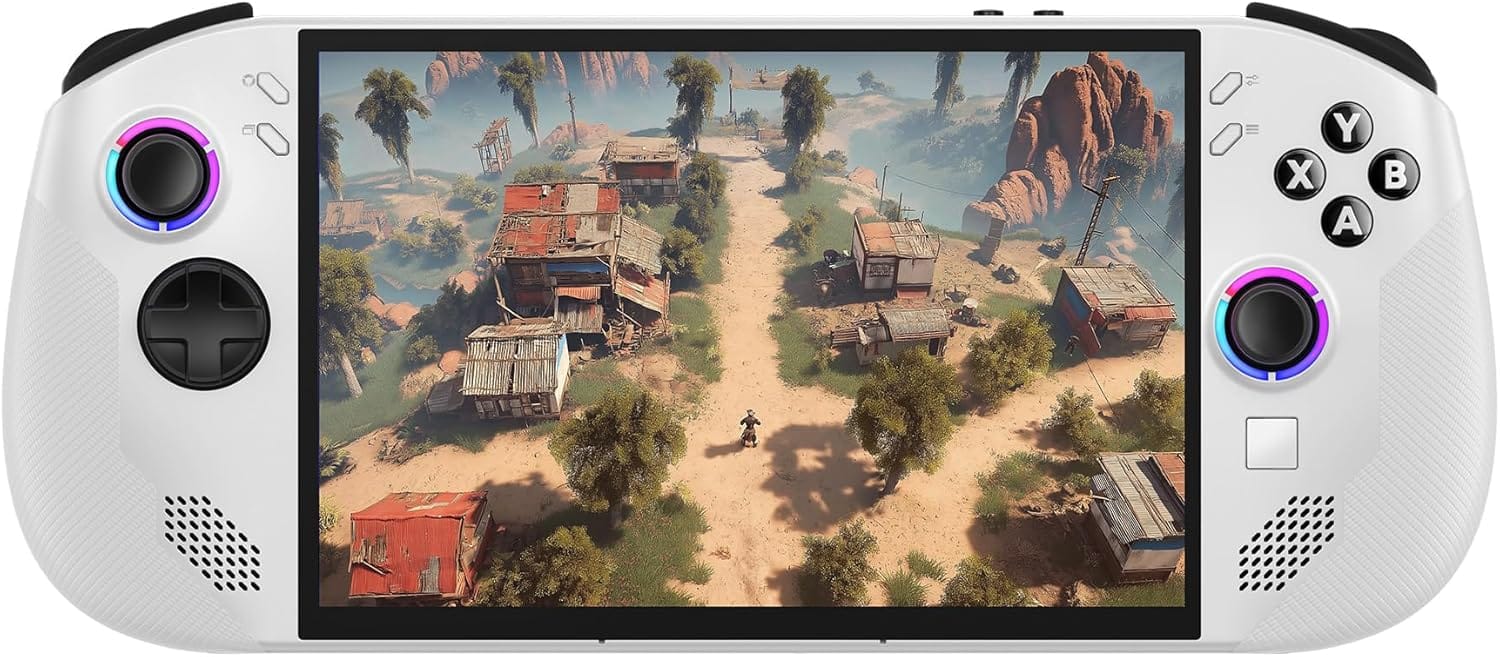Here's what happened when I installed SteamOS on my favorite mini PCs.
I have amassed a small legion of PC hardware. So let's try installing SteamOS on all of them!

I saw a few comments on my latest video saying that the title was misleading.
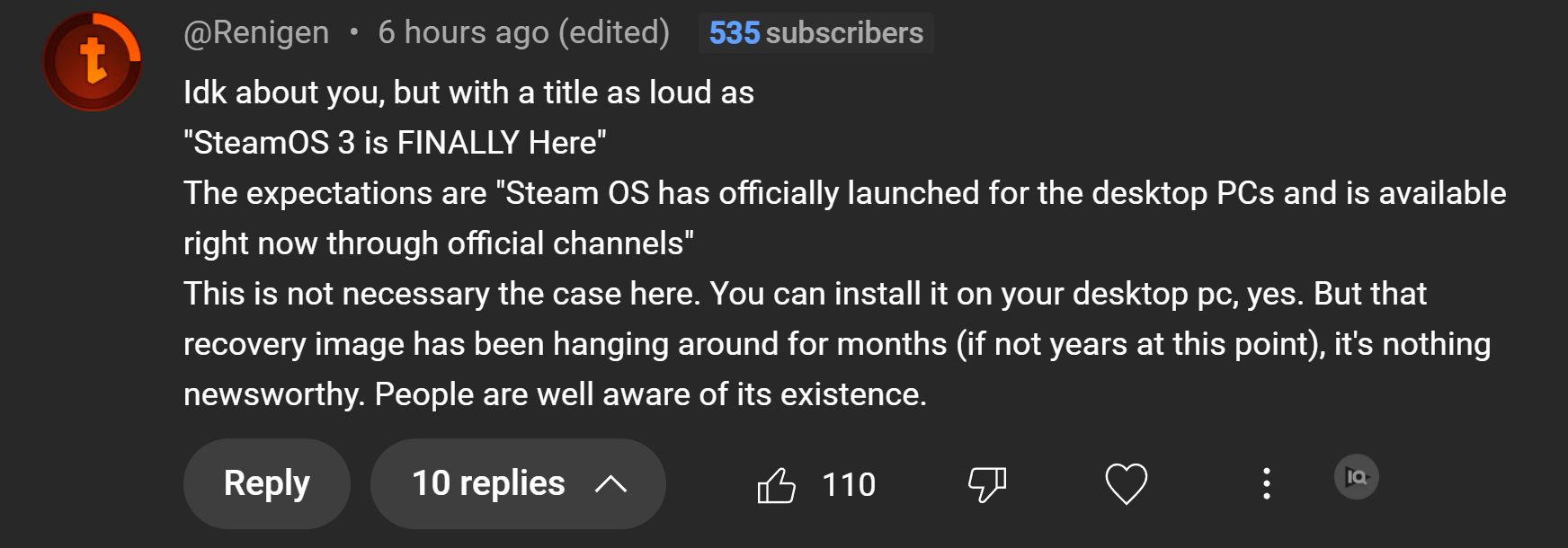
Even funnier, that my reading comprehension was completely borked:
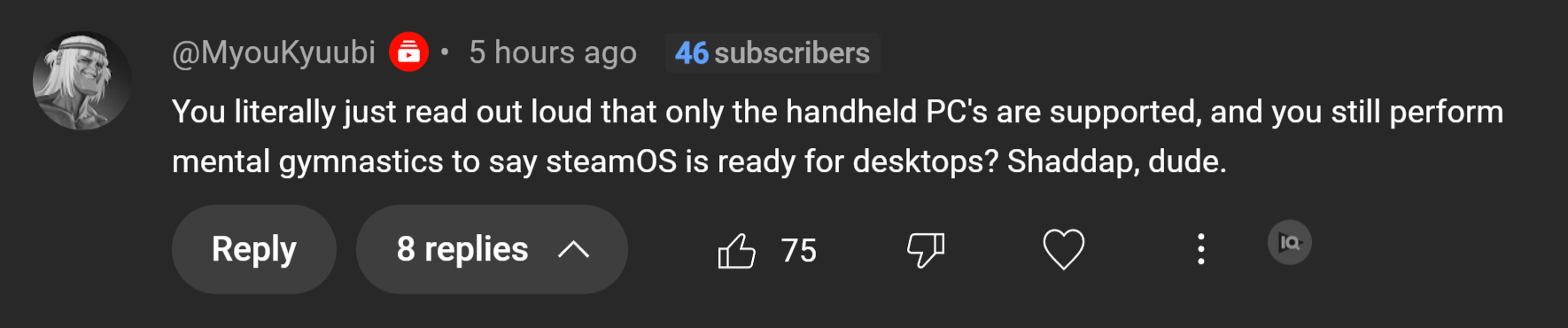
In response to the first comment, yes. The Steam Deck Recovery Image has been "hanging around for months." But the assertion that it's "nothing newsworthy" is simply wrong.
As Valve mentioned in the SteamOS 3.7.8 release notes, quote:
Updated the SteamOS recovery image for repairing SteamOS on Steam Deck and Legion Go S. If you would like to test SteamOS on your own AMD powered handheld, you can use this SteamOS recovery image and follow the instructions here.
Emphasis mine.
The fact is, it is very much newsworthy. Sure, there is absolutely no support for Intel or NVIDIA cards here. But by my estimation that's still a long ways out.
In response to the second comment, yes. In Valve's SteamOS Recovery and Installation guide, they do mention handhelds specifically.
The only devices officially supported on SteamOS right now are Steam Deck and Legion Go S. We are working on broadening support, and with the recent updates to Steam and SteamOS 3.7, compatibility with other AMD powered PC handhelds has been improved.
But all these "AMD-powered PC handhelds" are just that – PCs.
If the support is there in the Steam Deck recovery image for other AMD powered PC handhelds, that means the support is there for other AMD powered PCs.
So let's test it.
In this article, I'm going to check to see if the SteamOS Recovery Image is ready to be installed on other AMD-powered PCs.
I'm going to try SteamOS on the Legion Go S (Windows variant) as well as some of the other PCs in my collection including:
- Geekom A6
- Minisforum HX100G
- Minisforum AI X1 Pro
- Beelink GTi13 Ultra (which has an Intel CPU and a discrete AMD GPU)
Create the installation media
Since the vast, vast majority of folks are going to be using Windows to create their installation media, I figured I'd do the same. (Plus, if you're already a Linux user there's a very high probability you already know how to do this on Linux.)
It's really simple and I'm going to make the same recommendations that Valve does on their official guide.
1 – Download the required files
You'll need the SteamOS Recovery Image from the support article. I'm not linking directly to the file since it might be updated by the time you read this article.
You'll also need Rufus which is the app we'll use to write the image to your USB stick.
2 – Prepare your USB drive
Insert your USB drive into your PC. If your thumb drive has any important data on it, be sure to back that data up as this process will wipe the entire drive.
Open Rufus and select the appropriate drive.
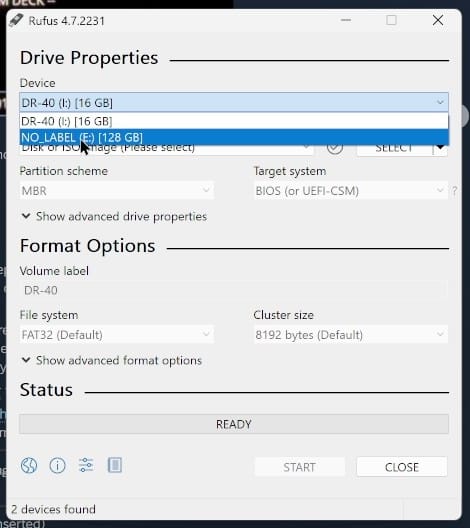
Then go ahead and use the SELECT button to choose the steamdeck-repair-20250521.10-3.7.7.img.bz2 file we downloaded earlier.
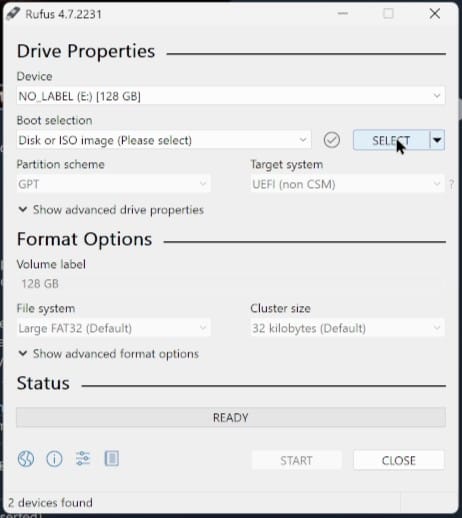
Now we're ready to run start writing the recovery media. Just click Start at the bottom!
Legion Go S (Windows variant)
The installation process was quick and simple. I plugged the installation media into the Legion Go S (I'm using this Lexar flash drive that has both a type A and type C connector on it, so I didn't need a USB hub or anything).
I held the power and volume + button until the lights came on. I was then presented with the boot menu. I dropped into the BIOS settings so I could disable Secure Boot (this is a requirement to proceed).
Once Secure Boot was disabled, I shut the device completely off and then used the power and volume + buttons to get back to the boot menu. From here, I selected my USB drive and let SteamOS boot up.
I used the Re-image Device option on the desktop and let it work its magic.
After just a few short moments, SteamOS was fully installed. One more reboot and a login later and I was playing games.
Another interesting technical issue is that the trackpad doesn't seem to work at all, even after the initial setup. The touchscreen worked fine, though.
Geekom A6
Okay, so I reviewed this device a few months back and it was quite impressive. It's got a tiny footprint. Here's what we're working with:
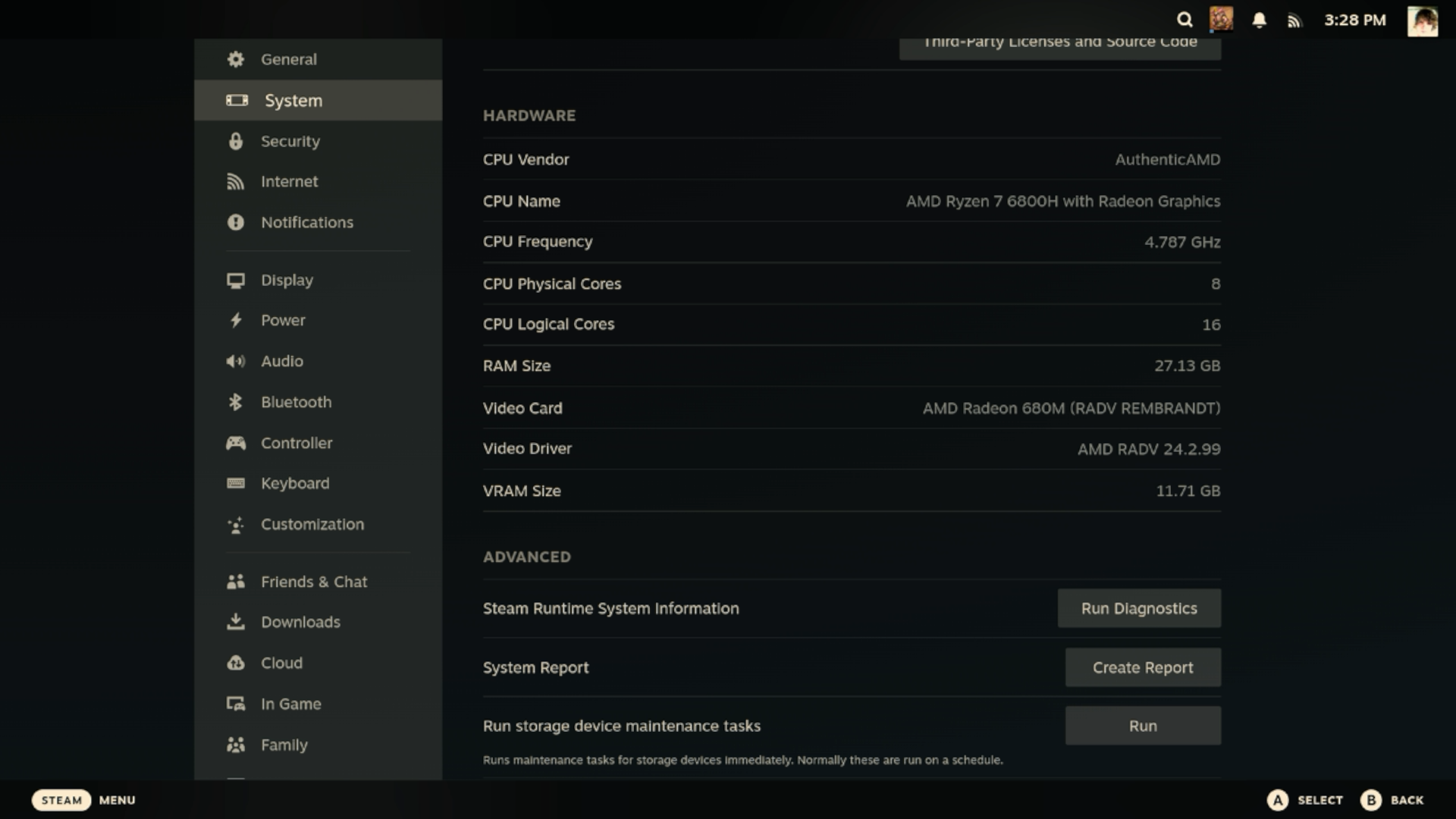
Installing SteamOS was also very simple. However I'm not sure why, but it took several minutes to install versus the literally seconds it took on the HX100G and the Legion Go S. It has a Ryzen 7 6800H with a Radeon 680M and 32 GB of RAM.
The specs in this device are about a generation behind the HX100G, yet games still play quite well. DOOM: The Dark Ages is a bit all over the place – but otherwise most games just work.
One thing I've noticed, though, is that Bluetooth did not seem to work on the Geekom A6 until I downloaded the update that was available.
Minisforum HX100G
The Minisforum HX100G is an incredible little gaming device. I love this thing. I've had it set up as part of my office gaming setup for months and it's incredible!
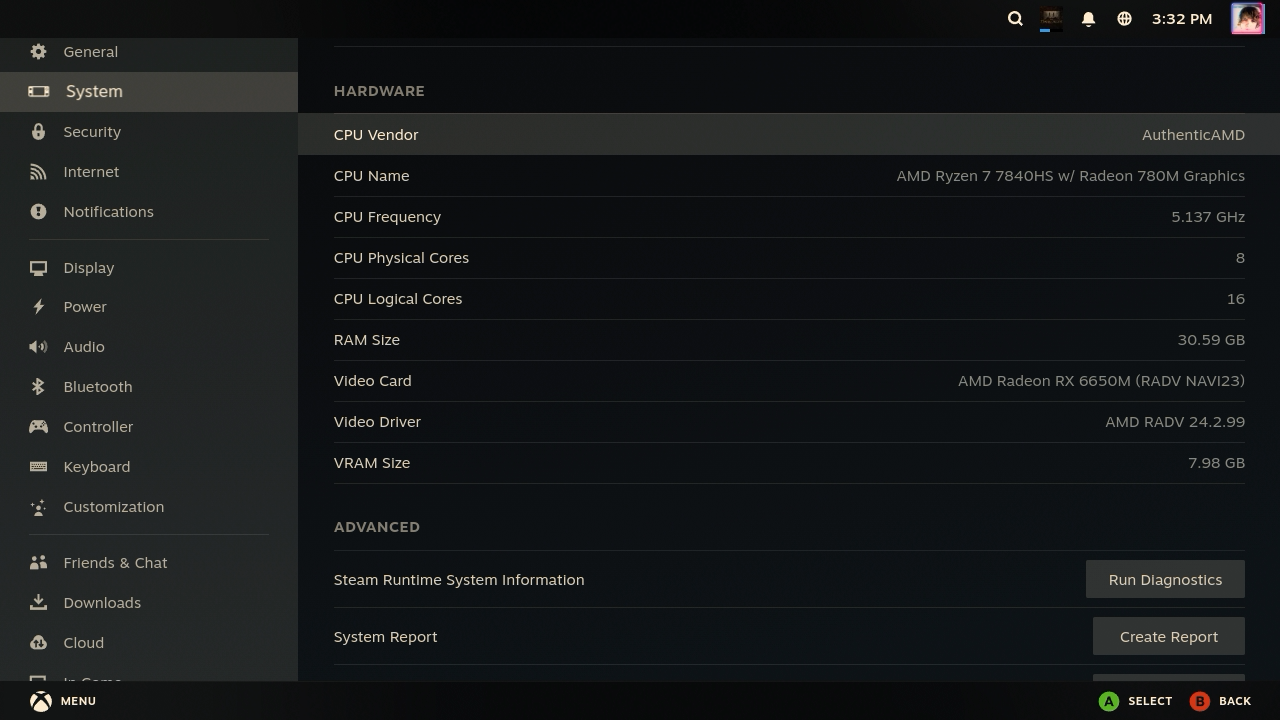
So this PC has an AMD Ryzen 7 7840HZ w/ Radio 780M graphics. The CPU is clocked at 5.137 GHz with 8 cores and 16 threads. And there's 32GB of RAM.
All-in-all a pretty neat little package. And guess what? SteamOS runs like a dream. And no. It's not a handheld device. But it is pretty close. It's a prebuilt with an AMD APU and it just works.

DOOM: The Dark Ages runs at a rock-solid 60FPS on low settings (at 720p). It looks absolutely phenominal on my CRT even at the lowest graphical options.
My understanding is that this APU is about one generation ahead of the Steam Deck. So let's try something even newer.
Minisforum AI X1 Pro
This is where things stopped being easy. Sadly, the SteamOS Recovery Image will not boot on this thing no matter what I try. I struggled for several hours trying to get it to work.
Then I had an idea. What if I transplanted the SSD from the Geekom A6 into this thing? SteamOS was already installed on that drive and it even had all the games ready to go! So I tried it.
No dice.
Beelink GTi13 Ultra
Now we come to the device that I was most excited to try. The Beelink GTi13 Ultra. This has an Intel Core i9 13900HK (14C/20T, up to 5.4GHz) with 32 GB of RAM. You may be saying; that's not an AMD-based device. Very astute.
But I'm hoping that pairing the GTi13 with the companion Docking Station and a discrete Radeon RX 6600 XT might just let me install SteamOS on here. And I know, the 6600 XT is a little dated, but it's the newest Radeon card I have on hand.
Unfortunately, after much tinkering and futzing about, I could not get the Steam Deck recovery image to boot. It doesn't even get through the bootup process which is quite unfortunate.
I also tried dropping my the SSD from the Geekom in here and it did exactly nothing. That's unfortunate.
I've got more mini PCs but half of them are running Ryzen 7 5, 6, or 7 series APUs while the others are all Intel. I feel like I can quite confidently predict how each of those will (or won't) work based on these tests.
So we're 3 out of 5 for our tests. I was truly hoping that I'd get more mileage out of the new SteamOS Recovery Image, but I can't be too surprised when Valve says "other AMD powered handheld PCs." Alas it's not ready for prime time quite yet!
Hopefully, Valve get's a move-on with broader hardware support since Windows 10's End of Life is looming large for many a PC gamer and that would be a perfect opportunity for Valve to grow the Linux gaming marketshare!