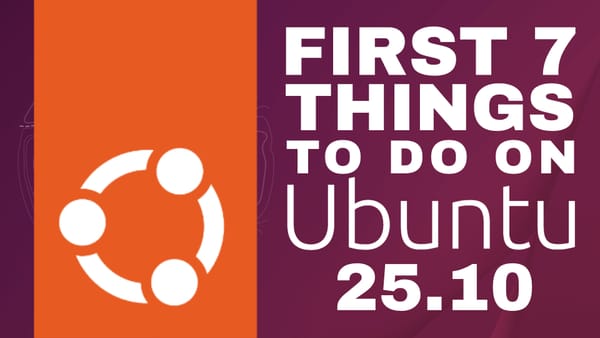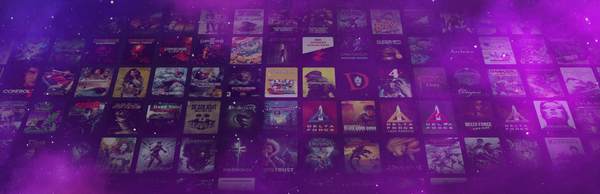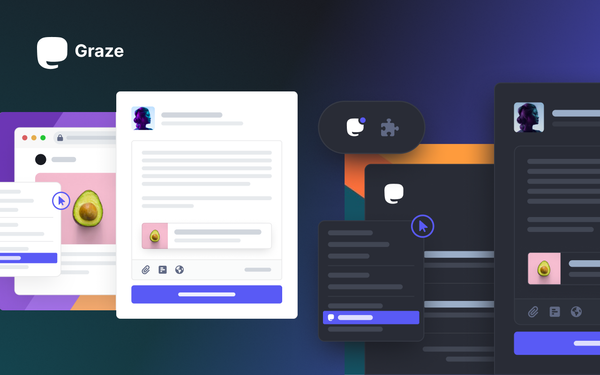How to Play GOG Games on the Steam Deck
PC gaming isn't just comprised of Steam. While Valve may be king, there are other stores out there and one of my favorites is GOG. Here are two ways to play your GOG games on your Steam Deck!
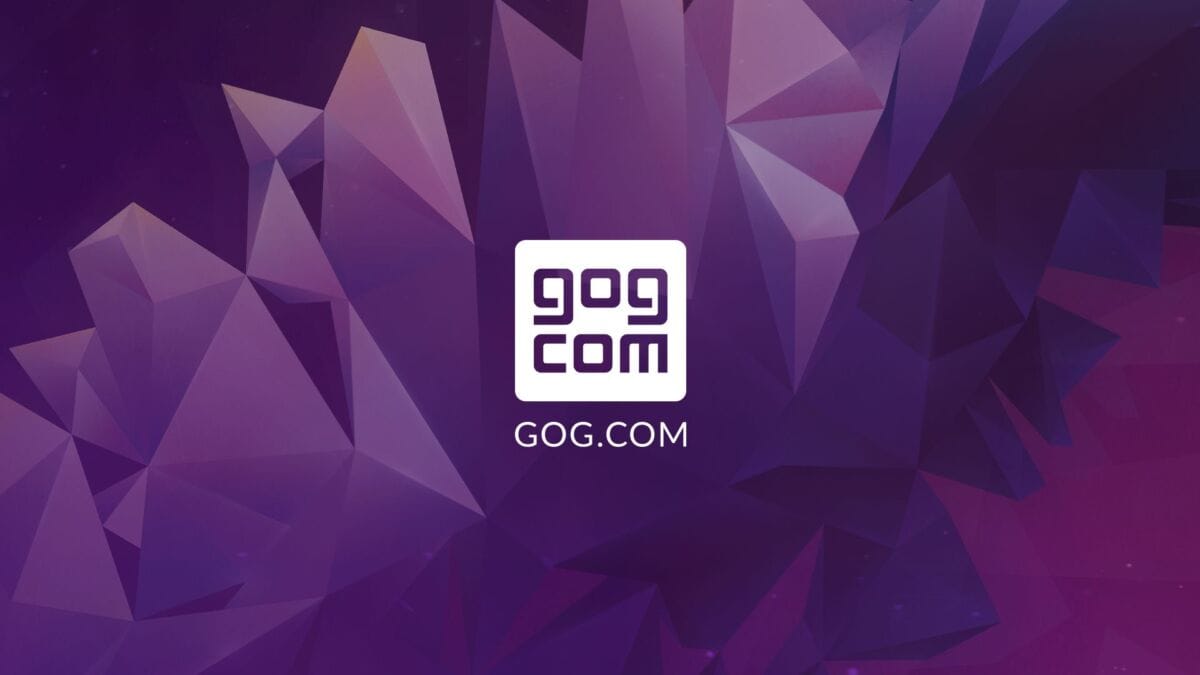
If you're a dedicated PC gamer like me, you're probably not content to just amass a collection of games through Steam. No way. You're probably getting your games through other stores as well. And if you've got an Amazon Prime account, you've probably seen that there are a bunch of free games that you can redeem each month across multiple stores too. For instance, I got a GOG key for BioShock for free because of my Amazon Prime subscription.
But how do you actually use these games on your Steam Deck? Well, that's what this guide is going to talk about.
Usability Notes
I'm using a Bluetooth mouse and keyboard connected to my Steam Deck just to make the process simpler and a little bit faster. But all of this is possible to do with just the built-in controls.
If you get to a point where the right trackpad is no longer controlling your mouse cursor, you can hold the Steam button down and it will put the right trackpad into mouse mode while you're holding it. You can also hold the Steam button and press X to bring up the virtual keyboard at any point.
Method 1: GOG Games Through Heroic Games Launcher
The first option is Heroic Games Launcher. Heroic is a separate application from Steam, but it also offers great flexibility and control over the games that you have installed, how they're launched, and their Proton configuration! If you like having control and you don't mind a few other minor inconveniences, then Heroic is an excellent option.
Setup Instructions
- Switch to Desktop Mode:
Hit the Steam button → Power → Switch to Desktop Mode. - Open the Discover Store:
If it's not on the taskbar, click the Deck logo and search for "Discover". - Apply Updates:
In the lower left corner of the Discover Store, you'll see the updates tab. Apply any updates that are pending (this may take several minutes). - Install Heroic Games Launcher:
Search for “Heroic Games” in Discover. It should be the first result. - Add to Steam:
Search for "Heroic Games" in the start menu, right-click (or left trigger), and select Add to Steam. - Login:
Launch Heroic and click the login button. You can sign into your GOG account, Epic Games, and even Amazon Prime. - Install Games:
Head to the Library page and install games. For example: BioShock and Sim City 2000.- Select your desired Proton version.
- After a few moments, the game should launch.
- You can also have Heroic add games to your Steam library when you launch it.
- Game Mode Access:
- Go to Library → Non-Steam Games → Heroic Games Launcher.
- You can launch any game from your GOG library from here.
- To return to the Heroic launcher while a game is running, press the Steam button, navigate to Heroic, and re-launch it.
Heroic is a fantastic open-source tool. If you find it useful, consider supporting them on Patreon or Ko-fi. Linux gaming would be worse off without them, so definitely consider supporting their important work!
Method 2: GOG Games via Junk Store GOG Extension
The second method is more involved and not free like Heroic, but it makes your GOG games feel more at home on the Steam Deck.
Prerequisites
- You must have Decky Loader installed. See my guide about setting up Decky Loader.
Setup Instructions
- Game Mode:
Push the Quick Access Menu button → go to the Plugins tab. - Install Junk Store:
Open the store (top right) and search for "Junk Store". Install it. - GOG Extension Purchase:
Junk Store initially only gives access to Epic Games. To get GOG:- Switch to Desktop Mode.
- Visit the Junk Store Patreon or Ko-fi pages via your browser.
- Choose between a monthly subscription or a $6 one-time purchase.
- Download the latest GOG extension ZIP file.
- Extract Files:
- Open Dolphin File Manager.
- Go to:
home → Homebrew → data → junk-store. - Extract the GOG extension files here.
- Restart and Configure:
- Click Start and log out.
- Back in Game Mode, go to Plugins → Junk Store → Dependencies tab → Install Dependencies.
- Login and Install Games:
- Go to Plugins → Junk Store → Games.
- You’ll see supported stores including GOG and Epic.
- Hit the login button under GOG and enter your credentials.
- After loading, your GOG library will appear.
- Install and launch games from this screen or from Non-Steam Games in your library.
Managing Compatibility
- Highlight your game in the library.
- Press Start → Properties → Compatibility Tab.
- Check Force the use of a specific Steam Play compatibility tool.
- Select your desired Proton version.
Pros & Cons
Aside from UI and ease of installation, why choose one solution over the other?
Junk Store
- Integrates games into your Steam library.
- Allows individual Steam Input profiles per game.
- Uses native Steam Play compatibility tools.
- Easier Proton management.
However, it's limited in terms of deep customization.
Heroic Games Launcher
- Offers more setup options and fine control.
- Great for users who want to tweak game launch settings and Proton versions manually.
- All store integrations are free software.
No matter which option you go with, you've now got access to your GOG library on the Steam Deck. Even better—both of these options should work on other Linux distros as well.