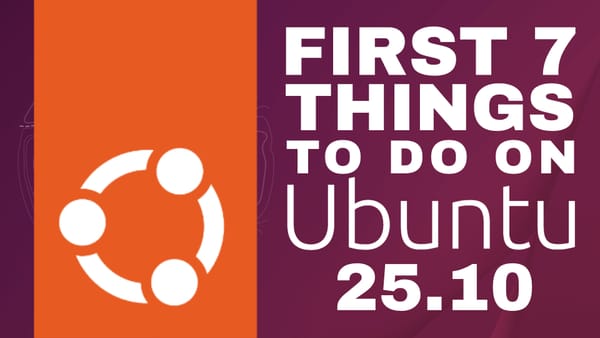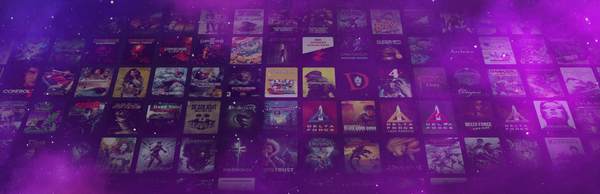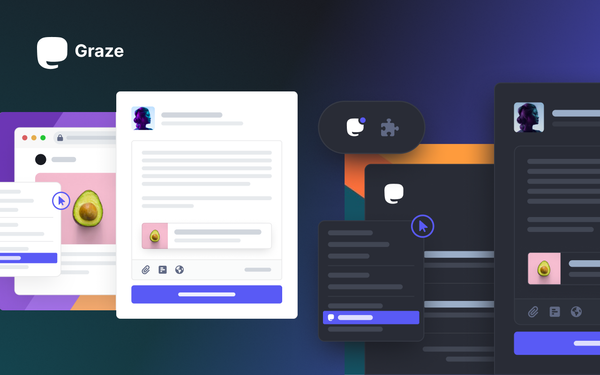These Steam Deck Plugins Will Change the Way You Game

The Steam Deck is an amazing piece of tech—but nothing is ever perfect. There’s always room for improvement. The problem is, Valve’s recent Steam Deck software updates have been aimed at unifying the Steam ecosystem across desktop, mobile, and the Steam Deck. That’s great—don’t get me wrong—but I want innovation, and I want it now.
Enter Decky Loader: the plugin loader and management system made by the community. In this article, we’re going to cover how to install Decky Loader, how to add new plugins, and then we’ll dive into a few of my favorite plugins.
Let’s get started.
How to Install Decky Loader
The first thing you want to do is switch to Desktop Mode. To do this, open the power menu and select Switch to Desktop.
Once you're on the desktop, if you haven’t already set your password for the operating system, do so now by opening a console window (called Konsole) and typing the command:
passwdThen hit Enter.
You’ll be prompted to set a new password. Note that you won’t see anything as you type—this is normal. Hit Enter again and confirm your password.
🔹 Pro Tip: If you don’t have a keyboard connected, use Steam + X to invoke the virtual keyboard on Desktop (only works if Steam is running in the background).
Next, launch your web browser and head to https://deckbrew.xyz
Click the Download button.
Open your file manager (called Dolphin), navigate to your Downloads directory, right-click decky_installer.desktop, select Properties, go to the Permissions tab, and check Is Executable.
Close the window, then double-click decky_installer.desktop. Type in your password when prompted, choose Release, and click OK.
Once that’s all done, close everything, open the start menu, click Shutdown, and choose Log Out.
Back in Game Mode
Hit the Quick Access button and scroll down to the new tab that looks like a North American power plug. Choose the Shop icon in the top right.
You can now scroll through the available plugins—at the time of writing, there are 46 plugins to choose from.
Updating Plugins & Decky Loader
From the Decky Loader Quick Access menu:
- Hit the Gear icon
- Go to the Plugins tab
Here, you can use the Update All Plugins button or individually update plugins using their respective update buttons.
To update Decky Loader itself, use the Check for Updates button in the General tab.
7 Must-Have Decky Plugins
These are seven absolutely incredible plugins I use on my Steam Deck. Be sure to read through to the end to catch the coolest ones—and let me know your favorites!
1. ProtonDB Badges
This plugin adds a ProtonDB badge to every game in your library. Clicking it takes you directly to the game’s ProtonDB page. It’s super useful for finding community-sourced fixes and compatibility notes—especially for games that aren’t officially Steam Deck verified.
ProtonDB is an indispensable resource, and this plugin makes it even easier to access.
2. Decky Recorder
Decky Recorder allows you to capture a video recording of your screen. In fact, I’m using it to create this article’s video right now.
You can manually start a recording or enable a rolling 30-second buffer that can be saved with a Steam + Start button combo. It’s a simple plugin that implements a long-missing UI feature the Steam Deck hardware can already handle.
3. Autoflatpak
If you have a ton of Flatpaks installed from the Discover store, Autoflatpak is a time saver. It checks for updates for your installed Flatpaks and allows you to update them directly from Game Mode. It can also automatically check for updates at startup. Simple, effective, and reliable.
4. Decky Cloud Save
Got a game that doesn’t support Steam Cloud saves? Decky Cloud Save is a lifesaver.
Set up which files and folders you want backed up, configure your preferred cloud provider, and play as normal—your saves get uploaded automatically.
Drawbacks:
- You need to manually configure each game’s save files.
- Finding save locations can be tedious—use PCGamingWiki for help.
- Configuring services like Nextcloud or Google Drive is more complex than Dropbox or OneDrive.
Still, once set up, it’s set it and forget it.
5. MangoPeel
MangoPeel lets you customize the performance overlay—adjust what info is shown and how it’s displayed. There’s so much customization here it can feel a bit overwhelming.
I think it would benefit from a full-screen menu with categories, but it’s still incredibly powerful.
6. Game Theme Music
This plugin automatically plays theme music for the game you're viewing in your library.
You can override defaults by opening the options menu on a game and selecting Change Theme Music. You can:
- Choose different tracks
- Adjust playback volume
- Customize per-game music
Occasionally you’ll get weird defaults (like Burnout Paradise playing a livestream), but you can change it to whatever you want.
7. SteamGridDB
My absolute favorite plugin.
SteamGridDB allows you to customize a game’s library artwork directly through the Game Mode interface. Once installed:
- Select a game
- Press Start
- Choose Change Artwork
If it doesn’t appear right away, close and reopen the menu. You can pick new artwork for:
- Icons
- Grid images
- Hero banners, etc.
Changing artwork is quick, easy, and very satisfying.
Final Thoughts
There you have it—seven awesome plugins to integrate into your Steam Deck experience today.
Did I miss your favorite? Leave a comment and let me know—I’d love to hear your thoughts.